It is possible to create a maven multi-module project to support special situations we will face when developing with maven. A typical situation would be when we develop a web app and a desktop app, both depending in the same backend logic, like the database access layer. If we are using eclipse as an IDE, this could be a bit complicated to configure, this tutorial shows how to do it.
For this tutorial we have used
- Eclipse indigo SR2 with m2e plugin
- Maven 3.0.4
But it should work with any version of eclipse and maven.
First we will create the parent project using mvn tool. We browse to the folder we want to create our project in, and then issue:
mvn archetype:create -DgroupId=multi.module.eclipse -DartifactId=multi_module_project
After this, maven will create the pom and the src folders from the basic archetype

Now, we are going to edit the pom.xml, and change the packaging to pom, to indicate this is a parent project:
<project xmlns="http://maven.apache.org/POM/4.0.0" xmlns:xsi="http://www.w3.org/2001/XMLSchema-instance" xsi:schemaLocation="http://maven.apache.org/POM/4.0.0 http://maven.apache.org/xsd/maven-4.0.0.xsd"> <modelVersion>4.0.0</modelVersion> <groupId>multi.module.eclipse </groupId> <artifactId>multi_module_project</artifactId> <version>1.0-SNAPSHOT</version> <packaging>pom</packaging> <name>multi_module_project</name> <url>http://maven.apache.org</url> </project>
Now we will create three submodules, one for web, one for desktop, and one common:
cd multi_module_project mvn archetype:create -DgroupId=multi.module.project -DartifactId=web mvn archetype:create -DgroupId=multi.module.project -DartifactId=common mvn archetype:create -DgroupId=multi.module.project -DartifactId=main
Now, if we open the parent POM.xml, we will see that the three modules have been automatically added:
<modules> <module>web</module> <module>common</module> <module>main</module> </modules>
And that the parent has been added automatically to the child POMs:
<parent> <groupId>guide.ide.eclipse</groupId> <artifactId>multi_module_project</artifactId> <version>1.0-SNAPSHOT</version> </parent>
Now, we will add the common dependency on the web and desktop projects:
<dependency> <groupId>multi.module.project</groupId> <artifactId>common</artifactId> <version>1.0-SNAPSHOT</version> </dependency>
We want the desktop project to output a jar, so we set the packaging to jar:
<packaging>jar</packaging>
Now we will set the web package to a war, so we go to its pom.xml
<packaging>war</packaging>
After that, our multi-module project is ready. So we open eclipse and open the import menu, selecting existing maven projects

We go to the parent directory and then click next, the parent and the three subprojects should appear:

Now we check they have been imported correctly:

You should have the complete directory layout like this:
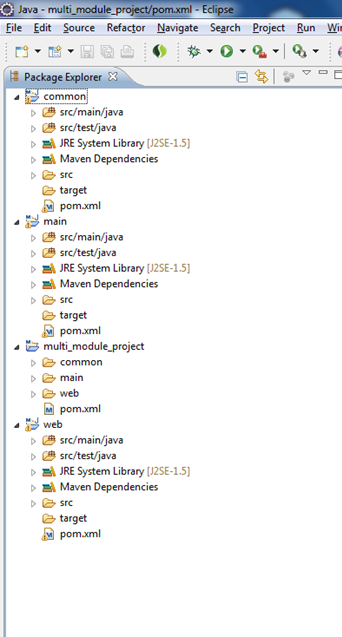
This configuration will resolve the dependencies with common through the workspace. This is handy because we will not have to perform a maven install each time we change it. To disable this feature, just click on disable workspace resolution on the maven menu:

Please note that we will have to do a Run as -> Maven install each time we change the common project if we disable the workspace resolution. That would push the project to the local maven repository to be resolved after by the other child build.
When we change any pom.xml, we should do a maven update:

And update the three projects configuration and the parent, to be sure that all changes are updated.
Now, when we perform a maven build in the parent, it will trigger all three builds of the children, so we can automate even more the build processes.